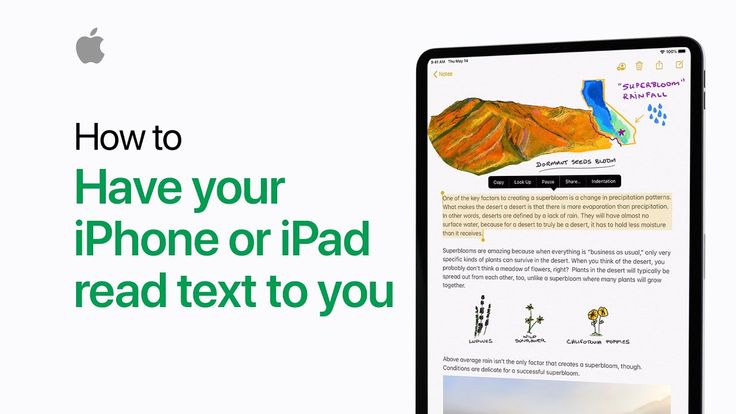
Want your iPhone or iPad to read articles, emails, or books aloud to you? With Apple’s built-in accessibility features like Speak Screen and Speak Selection, your device can easily convert on-screen text into speech perfect for multitasking, learning, or enhancing accessibility.
Whether you’re visually impaired, trying to reduce eye strain, or simply prefer to listen instead of read, this guide shows you how to set up and use this helpful feature in just a few steps.
Why Use Text-to-Speech on iPhone or iPad?
- Enhances accessibility
- Helps with language learning
- Useful for multitasking or on-the-go listening
- Reduces screen fatigue
Step-by-Step Guide: How to Get Your iPhone or iPad to Read Text Aloud
Step 1: Enable Speak Selection and Speak Screen
- Open the Settings app on your iPhone or iPad.
- Tap on Accessibility.
- Under Vision, tap Spoken Content.
- Toggle on:
- Speak Selection – lets you highlight and hear specific text.
- Speak Screen – reads all visible text aloud when you swipe down with two fingers.
Step 2: Adjust Voice & Speaking Rate (Optional)
In the same Spoken Content menu:
- Tap Voices to choose your preferred voice and language.
- Adjust the Speaking Rate slider for faster or slower reading.
- Toggle on Highlight Content if you want spoken words to be visually highlighted.
Step 3: Use Speak Selection to Read Specific Text
- Open any app with selectable text (e.g., Notes, Safari, Mail).
- Highlight the text you want read aloud.
- Tap Speak from the pop-up menu.
Your device will read only the selected portion.
Step 4: Use Speak Screen to Read the Entire Page
- Swipe down from the top of the screen with two fingers.
- A playback control will appear, and your device will begin reading the entire screen aloud.
You can pause, rewind, or fast-forward using the on-screen controller.
Step 5: Ask Siri to Read Content (Optional)
You can also activate Siri and say something like:
“Speak screen” or “Read this”
Note: Siri will only read content when Speak Screen is enabled.
Bonus Tip: Enable Typing Feedback (Optional)
- Still in Spoken Content, you can also toggle on Typing Feedback to hear words or characters spoken as you type. Great for accessibility and typing accuracy!
