How to Reset Apple Watch After Too Many Passcode Attempts (2025 Guide)
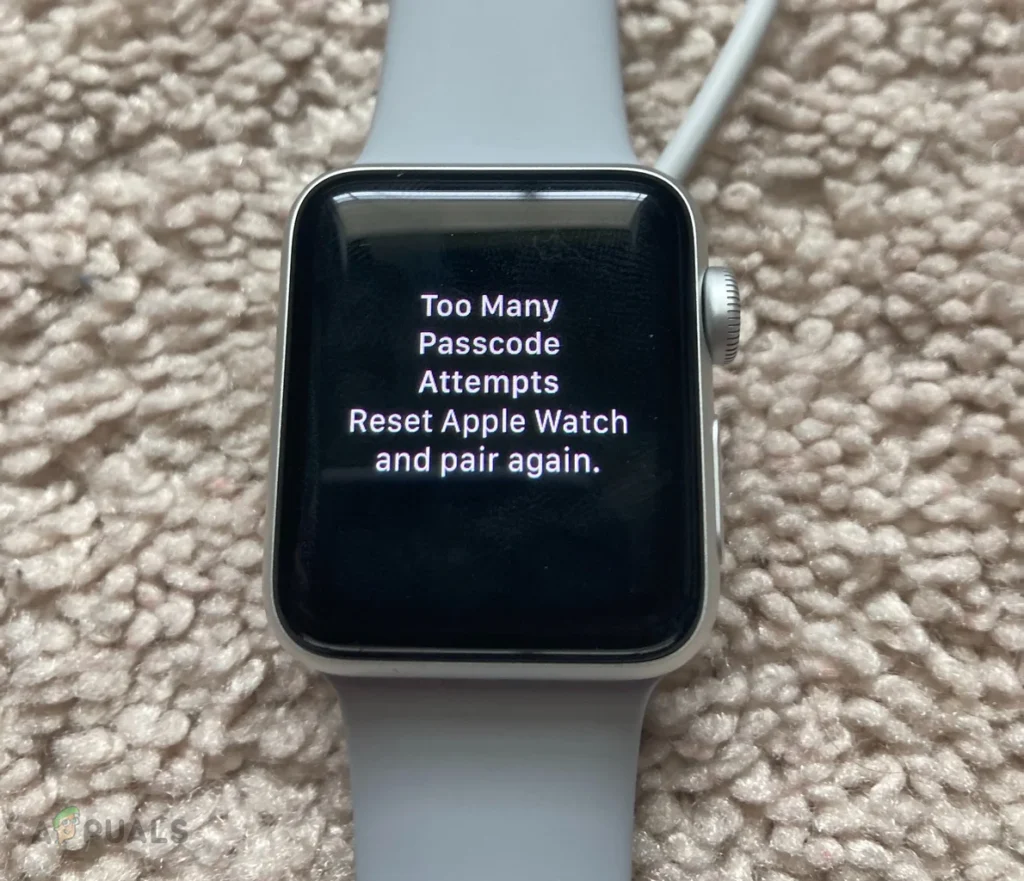
Locked out of your Apple Watch after too many incorrect passcode attempts? Don’t worry—this is a common issue and can be fixed with a full reset. In this guide, you’ll learn exactly how to reset your Apple Watch after too many passcode attempts, step by step.
Whether you use an Apple Watch Series 3, 7, 8, Ultra, or SE, this tutorial will help you erase your device and get it working again.
Why Is Your Apple Watch Locked?
If you enter the wrong passcode six times in a row, your Apple Watch will display the message:
“Too many passcode attempts. Reset Apple Watch and pair again.”
This is a security feature to protect your data. The only way to regain access is to erase your Apple Watch, then restore it from a backup or set it up as new.
Method 1: Reset Apple Watch Using iPhone (Recommended)
If your Apple Watch is still paired with your iPhone, follow these steps:
- Open the Watch app on your iPhone
- Tap All Watches (top-left corner)
- Tap the ⓘ icon next to your locked Apple Watch
- Select Unpair Apple Watch
- If prompted, enter your Apple ID password to disable Activation Lock
- Once unpaired, your Apple Watch will be erased
🔄 You can now pair it again using the same iPhone and restore from backup.
Method 2: Reset Apple Watch Without iPhone (On the Watch Itself)
If you don’t have access to your iPhone, you can erase the watch directly:
- Place your Apple Watch on its charger
- Press and hold the Side Button (below the Digital Crown) until the power screen appears
- Press and hold the Digital Crown
- Continue holding until you see “Erase all content and settings“
- Tap Reset → Then tap Reset again to confirm
The watch will erase itself and reboot. Once done, you can pair it with your iPhone again.
💡 Important: You’ll still need your Apple ID and password to remove Activation Lock after the reset.
What Is Activation Lock?
Activation Lock is tied to your Apple ID. After resetting the Apple Watch, you must enter the same Apple ID credentials to finish setup. This prevents stolen watches from being reused.
Tips to Avoid Getting Locked Out Again
- Use biometric unlock (iPhone wrist detection or Face ID)
- Write down your passcode or store it in a password manager
- Use a simple 4-digit passcode if 6 digits are hard to remember
- Enable Auto Unlock with iPhone (Settings → Passcode)
If you’re stuck with the “Too many passcode attempts” message, don’t panic. You can reset your Apple Watch using your iPhone or the watch itself. Just remember to have your Apple ID ready to complete the process.
Once reset, you can quickly restore from backup or start fresh, and you’ll be back to tracking workouts, checking messages, and using apps in no time.
