Is your iPhone constantly showing the “Storage Almost Full” warning, but you don’t want to delete your favorite apps? You’re not alone. With photos, videos, system files, and cached data piling up, it’s easy to run out of space quickly.
In this 2025 guide, we’ll show you exactly how to free up storage space on your iPhone without deleting apps using smart iOS tools and hidden settings to reclaim valuable memory and improve your device’s performance.
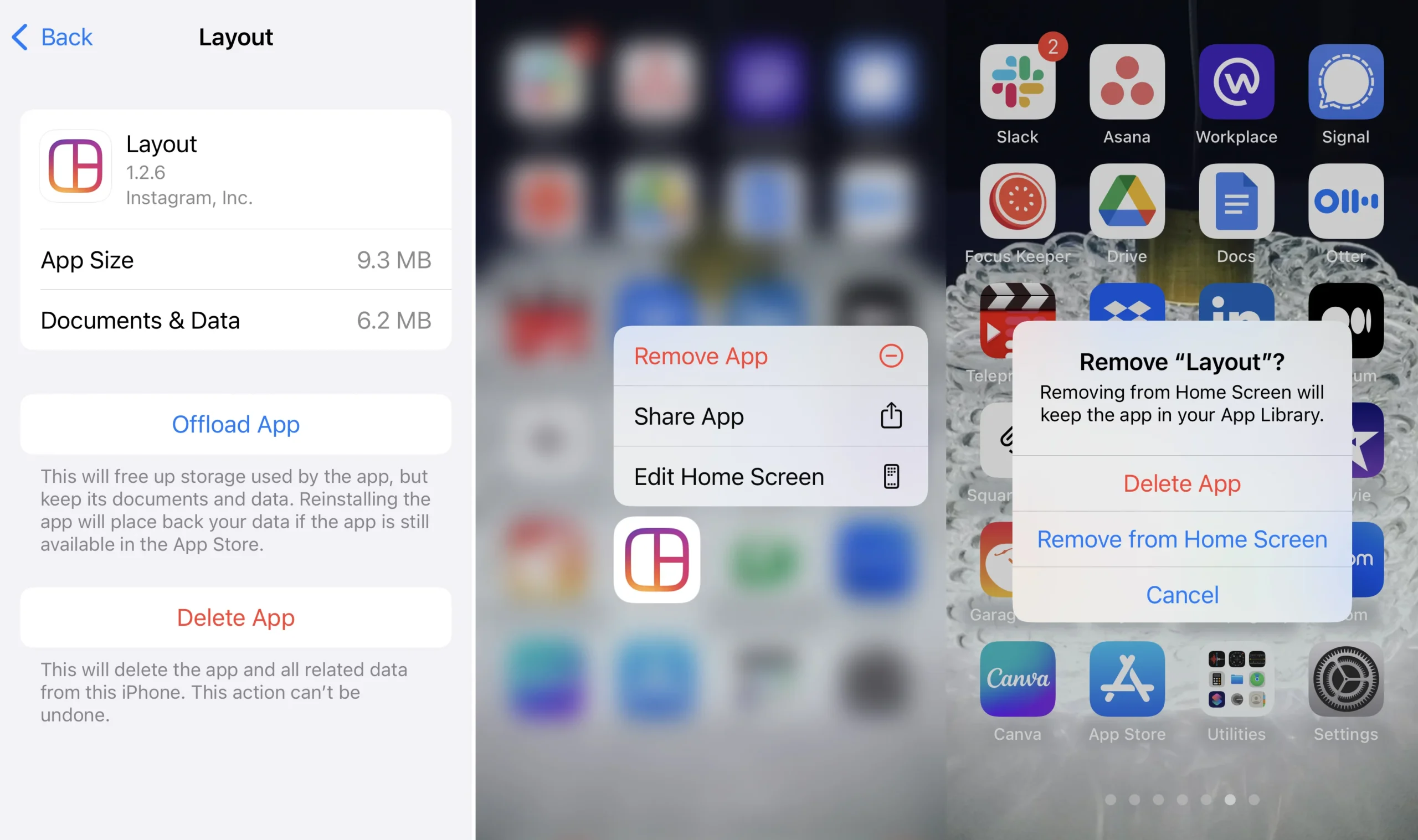
Why Is iPhone Storage Full Even with Few Apps?
Many users wonder why their storage is full even though they haven’t installed too many apps. Here’s why:
- Photos and videos take up a huge portion of space
- System files and iOS updates grow over time
- App caches, messages, and attachments build up silently
- Downloaded media (from WhatsApp, Safari, Mail) eats into space
The good news? You can fix it without deleting apps.
10 Smart Ways to Free Up Storage on iPhone Without Removing Apps
1. Offload Unused Apps (Without Deleting Data)
- Go to Settings > General > iPhone Storage
- Tap on apps you rarely use
- Select “Offload App”
This removes the app itself but keeps all your data and documents. You can re-download the app later without losing anything.
SEO Keyword: offload apps on iPhone
2. Optimize Photo Storage with iCloud
- Go to Settings > Photos
- Enable “iCloud Photos”
- Select “Optimize iPhone Storage”
Your full-resolution photos are stored in iCloud, while smaller, space-saving versions remain on your device.
SEO Keyword: optimize photos iPhone storage
3. Delete Old Message Attachments
- Go to Settings > Messages > Keep Messages
- Change setting from Forever to 1 Year or 30 Days
- In Messages > Photos/Attachments, manually delete large files
Tip: You can sort message attachments by size in iOS 17.
SEO Keyword: delete iPhone message attachments
4. Clear Safari Cache and Website Data
- Go to Settings > Safari
- Tap Clear History and Website Data
This removes cached files, cookies, and browsing history that can take up space.
SEO Keyword: clear Safari cache iPhone
5. Manage Downloads and Email Attachments
- Open the Files app
- Navigate to the Downloads folder and delete unused files
- In Mail settings, limit automatic download of attachments
SEO Keyword: manage iPhone downloads storage
6. Remove Offline Media from Apps
Apps like Spotify, Netflix, and YouTube store downloaded content:
- Open the specific app
- Find offline downloads and remove what you no longer need
You keep the app just free up the media inside it.
SEO Keyword: remove downloaded media iPhone
7. Use Apple’s “Recommendations” in iPhone Storage Settings
- Go to Settings > General > iPhone Storage
- Check the Apple storage recommendations
- Tap to enable space-saving features like Review Large Attachments or Empty Recently Deleted Album
SEO Keyword: iPhone storage recommendations
8. Enable Auto Delete for Old Conversations
- Go to Settings > Messages
- Enable Auto-Delete Old Conversations
This keeps your device clutter-free from years of unused chats.
9. Delete System Junk via Restart or Update
Sometimes, temporary files and cache are cleared automatically with:
- A simple restart of the iPhone
- Installing the latest iOS update under Settings > General > Software Update
SEO Keyword: clear iPhone system storage
10. Use iCloud or External Storage for Files
Consider moving files to:
- iCloud Drive
- Google Drive / Dropbox
- External flash drives (via Lightning or USB-C)
Perfect for backing up videos, photos, and documents without deleting anything.
Related Posts You’ll Find Helpful:
- How to Back Up iPhone to iCloud or Computer (2025 Guide)
- How to Set Up Your New iPhone and Transfer Data Easily
- Best Cloud Storage Options for iPhone Users in 2025
- Top iPhone Performance Tips to Boost Speed and Battery Life
Running out of space on your iPhone doesn’t mean you have to delete your favorite apps. With these smart iOS features, you can free up storage without deleting anything essential. Whether you’re optimizing photos, clearing caches, or offloading unused content, you now have full control over your iPhone’s storage.
Start freeing up space today no apps lost, no data compromised.

2 thoughts on “How to Free Up Storage Space on iPhone Without Deleting Apps”