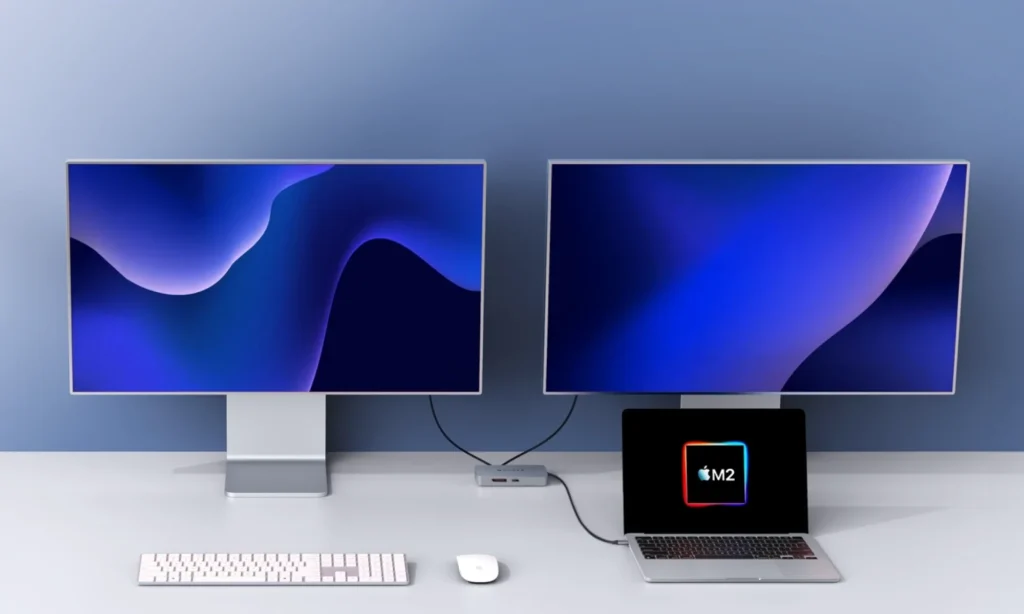
Learn how to set up dual monitors on your Windows PC or Mac. Boost your productivity with this easy step-by-step guide for multiple screen setup.
Adding a second monitor can transform your workspace. Whether you’re working from home, gaming, or multitasking, a dual-monitor setup enhances productivity and creates a more organized desktop experience.
In this guide, we’ll show you how to set up dual monitors on both Windows 10/11 and macOS, covering connection types, display settings, and troubleshooting tips.
Benefits of a Dual Monitor Setup
- Increase productivity with more screen real estate
- Simplify multitasking (email, docs, video calls)
- Better workflow for designers, editors, and coders
- Improved gaming and streaming experience
What You’ll Need
- A compatible computer with at least 2 video outputs (HDMI, DisplayPort, USB-C, VGA)
- Two monitors with matching cables
- Necessary adapters (if connecting HDMI to USB-C, for example)
How to Set Up Dual Monitors on Windows 10/11
Step 1: Connect the Second Monitor
- Plug the second monitor into an available port (HDMI, DisplayPort, VGA, USB-C).
- Make sure both monitors are powered on.
Step 2: Access Display Settings
- Right-click on the desktop → Display Settings
- You’ll see both monitors labeled as 1 and 2
Step 3: Choose Display Mode
Under Multiple displays:
- Duplicate – shows the same content on both screens
- Extend – expands the desktop across both screens (most popular)
- Second screen only – turns off the primary screen
Tip: Drag the monitor boxes to match their physical arrangement.
Step 4: Adjust Resolution and Orientation
- Scroll down to adjust each screen’s resolution
- Set primary monitor by clicking “Make this my main display”
How to Set Up Dual Monitors on Mac (macOS Ventura or Monterey)
Step 1: Connect the Second Display
- Use Thunderbolt, USB-C, HDMI, or a compatible adapter
- macOS will auto-detect the monitor once connected
Step 2: Open Display Settings
- Go to Apple Menu > System Settings > Displays
Step 3: Arrange Displays
- Drag monitors in the preview to match their real-world layout
- Move the white menu bar to the preferred primary display
Step 4: Adjust Resolution and Display Mode
- Choose Default for display or Scaled
- Enable Mirror Displays if you want identical output on both screens
For older Macs, use System Preferences > Displays
Supported Display Modes (Windows & Mac)
| Display Mode | Description | Best For |
|---|---|---|
| Extend | Spans your desktop across both monitors | Productivity & Multitasking |
| Duplicate/Mirror | Shows same screen on both monitors | Presentations |
| Second Screen | Uses only one monitor | Gaming or focus mode |
Common Issues and Fixes
Problem 1: Second Monitor Not Detected
- Check cable connections and power
- Click “Detect” in Display Settings (Windows)
- Restart your computer
Problem 2: Wrong Resolution
- Update graphics drivers (NVIDIA, AMD, Intel)
- Use display settings to manually adjust resolution
Problem 3: Monitor Flickering or Lag
- Try a different cable or port
- Set both monitors to same refresh rate if possible
Recommended Accessories
- HDMI Splitters & USB-C Hubs
- Monitor Arms or Dual Monitor Mounts
- Docking Stations for laptops (especially MacBooks)
Related posts
- 👉 How to Fix a Laptop That Keeps Freezing
- 👉 How to Prevent Your Laptop from Overheating
- 👉 How to Clean Up a Slow Laptop (Windows 10/11)
- 👉 Best Antivirus Tools for Windows and Mac (2025)
Setting up dual monitors is easier than ever, and the benefits are immediate especially for professionals, gamers, and remote workers. Whether you’re on Windows or macOS, this step-by-step guide will help you configure your setup the right way.
❓FAQs
Q1: Can I use a TV as a second monitor?
Yes! As long as it has HDMI input and your computer has HDMI output.
Q2: Can I mix monitor resolutions (e.g., 1080p + 4K)?
Yes, but it may affect display clarity and cursor movement.
Q3: What if my laptop has only one port?
Use a USB-C to HDMI hub or docking station to expand connectivity.
