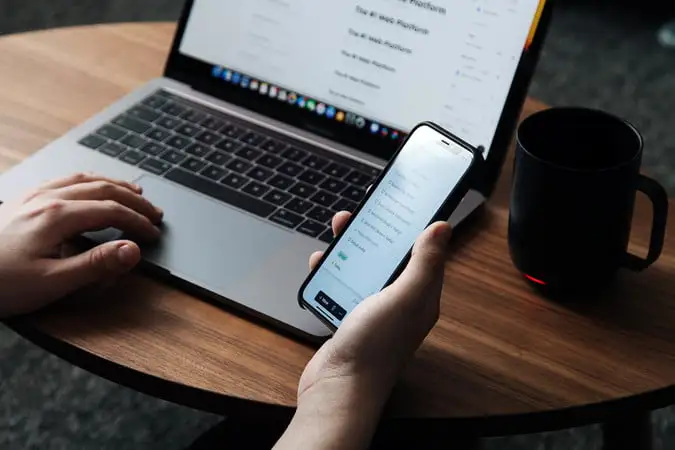
If you’re part of the Apple ecosystem, one of the biggest advantages is how well your devices work together. Whether you’re switching from your iPhone to your Mac or using both simultaneously, Apple’s Continuity features make the experience seamless. Here are five helpful tips to help you get the most out of your iPhone and Mac together:
1. Use Handoff to Switch Devices Instantly
Handoff lets you start an activity on one device and pick it up on another. For example:
- Start writing an email on your iPhone, then finish it on your Mac.
- Begin browsing a website on Safari on your Mac, then continue on your iPhone.
How to enable:
On both devices, go to Settings (iPhone) or System Settings (Mac) > General > AirPlay & Handoff, then turn on Handoff.
2. Universal Clipboard: Copy and Paste Across Devices
Copy text, images, or files on your iPhone, and paste them directly on your Mac or vice versa. It works automatically as long as both devices are signed in to the same Apple ID and Wi-Fi network.
Example: Copy an address on your iPhone and paste it into Maps on your Mac in seconds.
3. Make and Receive Phone Calls on Your Mac
Did you know you can take iPhone calls right on your Mac?
How to enable:
Go to Settings > Phone > Calls on Other Devices on your iPhone and allow your Mac to receive calls.
On your Mac, open FaceTime > Settings > Calls from iPhone.
Now, your Mac will ring when someone calls your iPhone and you can answer it directly from your computer.
4. Use AirDrop to Instantly Share Files
AirDrop is the fastest way to transfer files between your iPhone and Mac photos, PDFs, documents, and more with just a few taps.
How to use:
- On your iPhone, select the file > tap Share > choose AirDrop > select your Mac.
- On your Mac, you’ll get a notification to accept the file.
It’s fast, wireless, and works without internet.
5. Use Your iPhone as a Webcam (Continuity Camera)
With macOS Ventura and iOS 16 or later, you can use your iPhone’s powerful rear camera as a webcam for video calls on your Mac.
How to use:
- Place your iPhone near your Mac.
- Open an app like Zoom or FaceTime.
- Your Mac will automatically detect and use your iPhone as the camera.
You’ll enjoy sharper video and features like Center Stage, Portrait Mode, and Studio Light.



