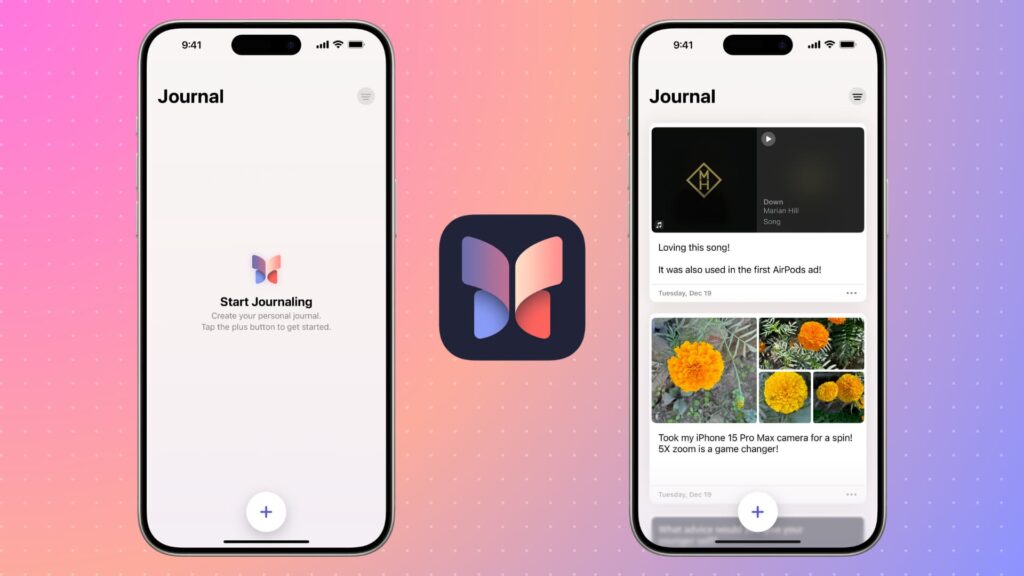
Looking to start a daily journaling habit with ease? Apple’s new Journal app, introduced with iOS 17.2, helps iPhone users document memories, thoughts, and goals all in one secure and private place.
In this step-by-step guide, you’ll learn how to use the Journal app on your iPhone, explore its features, and discover how it can support mindfulness, gratitude, and personal growth.
What Is the Journal App on iPhone?
The Journal app is Apple’s official journaling tool, designed to encourage reflection through text, photos, audio recordings, and even location-based memories. It integrates with your device to suggest meaningful moments you might want to capture.
Requirements Before You Begin
- Your iPhone must be running iOS 17.2 or later
- The Journal app comes pre-installed or can be downloaded from the App Store if removed
How to Use the Journal App on iPhone (Step-by-Step)
Step 1: Open the Journal App
- Locate the Journal app on your home screen or search for “Journal” using Spotlight Search.
- Tap to open. The app will guide you with a brief intro tutorial if it’s your first time.
Step 2: Create a New Journal Entry
- Tap the “+” (plus) button at the bottom right.
- Choose from several input types:
- Text – Write freely or reflect on a prompt
- Photo – Add pictures from your gallery
- Audio – Record voice notes
- Location – Add places you’ve visited
- Activity Suggestions – Based on your day (fitness, music, trips)
Step 3: Add Details to Your Entry
You can combine multiple elements like a photo, note, and voice recording—into a single journal entry. Add:
- Titles
- Tags or emotions
- Attachments (like map location or calendar events)
This helps you organize your journal for future reflection.
Step 4: Explore Journal Suggestions
Apple’s Journal app uses on-device intelligence to offer personalized prompts based on:
- Your recent photos
- Music you’ve listened to
- Workouts completed
- Places visited
Tap “Suggested Moments” for inspiration to start writing when you’re not sure what to say.
Step 5: Review and Edit Past Entries
- Tap the Journal tab to view your entries chronologically.
- You can edit, delete, or revisit past reflections.
- Use the Search function to find journal entries by date, emotion, or keyword.
Step 6: Enable Journal Notifications (Optional)
Stay consistent by setting up gentle reminders:
Settings > Journal > Notifications > Enable Daily Reminders
You can choose what time to receive a prompt to write.
Is the Journal App Private?
Absolutely. Apple prioritizes privacy:
- All journal data is end-to-end encrypted
- Your journal is stored locally on-device
- You can use Face ID or passcode to lock the app
Why Use the Journal App on iPhone?
- ✅ Boosts mental wellness and mindfulness
- ✅ Encourages a daily habit of reflection
- ✅ Integrates with your digital lifestyle
- ✅ Totally ad-free and secure
Apple’s Journal app makes it easier than ever to build a personal journaling habit. With smart suggestions, multimedia support, and a beautiful design, it’s the perfect way to preserve your memories and improve your well-being.
Whether you’re new to journaling or looking for a digital upgrade, the Journal app on iPhone is your pocket-sized path to mindfulness and self-growth.
