Switching to a new iPhone? One of the most important things users want to keep is their WhatsApp chat history including messages, media, and backups. Fortunately, in 2025, WhatsApp has made it much easier to transfer chats securely between iPhones using iCloud and the built-in Transfer feature.
In this guide, we’ll walk you through how to transfer WhatsApp chats to your new iPhone step-by-step.
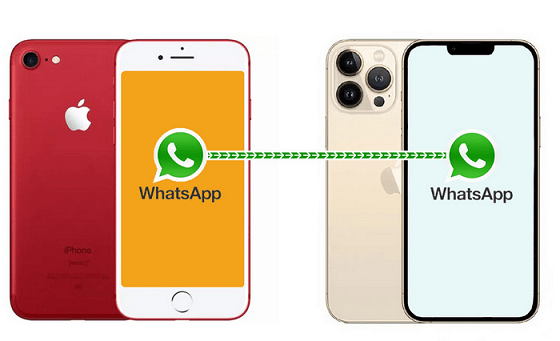
Prerequisites Before You Begin
Before transferring your chats, make sure:
- Both iPhones are on iOS 16 or later (recommended iOS 18 in 2025)
- WhatsApp is updated to the latest version
- You’re using the same Apple ID and phone number
- You have enough iCloud storage for a full WhatsApp backup
- Both devices are connected to Wi-Fi and have sufficient battery
👉 Related: How to Back Up Your iPhone to iCloud or Computer (2025 Guide)
Option 1: Transfer WhatsApp Chats Using iCloud Backup
This is the most common and secure method.
Step-by-Step Guide:
Step 1: Back Up WhatsApp on Old iPhone
- Open WhatsApp
- Go to
Settings > Chats > Chat Backup - Tap Back Up Now
- Make sure iCloud Drive is enabled under your iPhone Settings
Tip: Enable “Include Videos” if you want your videos to be backed up too.
Step 2: Set Up WhatsApp on New iPhone
- Install WhatsApp from the App Store on your new iPhone
- Sign in using the same phone number
- WhatsApp will detect the backup from iCloud
- Tap Restore Chat History
- Wait for the restoration process to finish, then start using WhatsApp
📌 Note: You must use the same Apple ID and phone number for the backup to be detected.
Option 2: Transfer WhatsApp Directly (During iPhone Setup)
If you’re setting up a new iPhone from your old device using Apple’s Quick Start or iPhone Migration, your WhatsApp data can transfer automatically.
Here’s how:
- Place both iPhones side by side and start the new iPhone setup
- Choose Transfer from iPhone when prompted
- Ensure WhatsApp is installed on the old iPhone
- During transfer, your chat history and media will move automatically — no manual backup needed
Option 3: Transfer Chats Using WhatsApp’s Chat Transfer Feature
WhatsApp now offers a Chat Transfer option via QR code — no iCloud needed.
To use:
- On your old iPhone, go to
WhatsApp > Settings > Chats > Transfer Chats to iPhone - Tap Start
- A QR code will appear
- Open WhatsApp on your new iPhone, scan the QR code
- Wait for transfer to complete
Fast, secure, and ideal if you don’t want to rely on iCloud.
What Gets Transferred?
- Chat history (individual and group)
- Shared media (photos, videos, voice notes)
- Stickers and emojis
- Starred messages
Stay Secure During Transfer
- Always use Wi-Fi, not mobile data
- Ensure your phones remain unlocked and charged
- Do not change numbers or SIM cards during the transfer
- Use two-step verification in WhatsApp for added security
👉 Bonus: Top iPhone Security Tips You Should Know in 2025
FAQs About WhatsApp Transfer on iPhone
Q1: Can I transfer WhatsApp without iCloud?
Yes! Use the QR Code Chat Transfer feature or migrate during iPhone setup.
Q2: Will I lose media files or chat history?
No, as long as you follow the correct steps, all chats and media are preserved.
Q3: What if my iCloud storage is full?
Delete unused backups or upgrade your iCloud plan before transferring.
Learn more: How to Upgrade and Manage iCloud Storage on iPhone
Transferring your WhatsApp chats to a new iPhone in 2025 is easier than ever. Whether you use iCloud, Apple’s setup tools, or the QR-based method, your conversations and media will move securely helping you pick up right where you left off.
🔁 Ready to switch to your new iPhone? Follow these steps and your chats will come with you!
